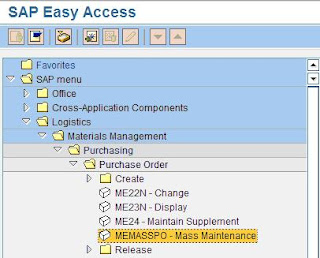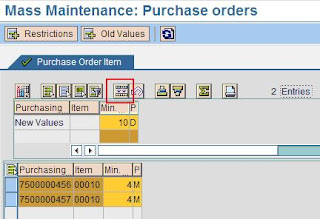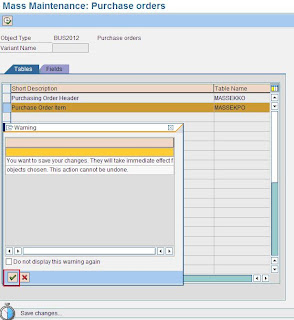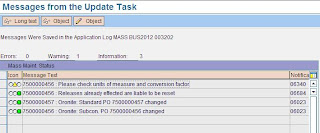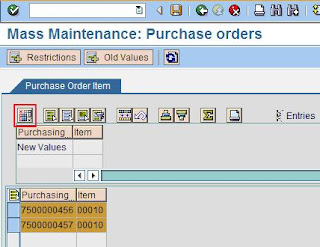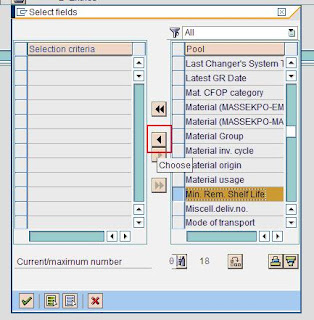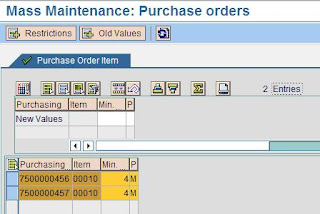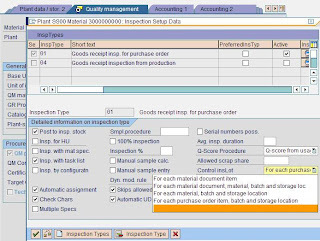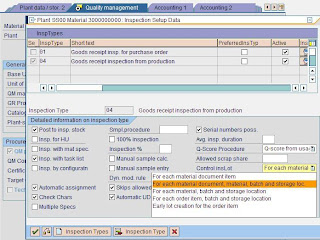Solution Manager, as the name suggests is used to manage the entire IT Solution landscape for an organization. Solution Manager can be used to manage SAP as well as non SAP applications. SolMan has applicability in all kinds of SAP projects viz. implementation, rollout, support or upgrade. It supports all phases of a project by using appropriate pre-delivered roadmap. Apart from projects, SAP solution manager is also used for Solution Monitoring, Service Delivery (operations) and Service Desk (for steady state support).
The following is a typical transaction / process sequence while using solution manager,
• T Code – SOLAR_PROJECT_ADMIN
This transaction is used to create a project and assign a roadmap. While creating a project, a project type needs to be selected. The different types include, Implementation, Template, Optimization Project (for SAP services), Safeguarding Project (for critical situations) and Upgrade Project. Project language is also determined at the time of project creation which can not be changed later.
• T Code – RMMAIN
This transaction enables the user to see the roadmap in a graphic form. It basically outlines the roadmap in terms of deliverables, milestone and services for each project phase.
• T Code – SOLAR01
This transaction is used during the business blueprinting stage. It is divided into 4 groups viz Org Unit, Master Data, Business Scenario and Interface Scenarios. The business scenario group is further subdivided into Org Unit, Master Data and Business Process. Under business process the various steps / tasks are defined which generally include the logical sequence of transactions codes which need to be executed to cover the business process.
The Org Unit and Master Data under a business scenario are meant for business scenario specific data.
The data from this transaction is used in all subsequent phases of the project.
• T Code – SOLAR02
This transaction is used during Realization / Build phase. It uses the structure created in SOLAR01 to add further details. The user can add transactions for each business process, Configuration Nodes for configuration items, Test Cases, Business Configuration (BC sets) sets etc. SOLAR02 also provides access to create new test case or a new BC set from the same transaction.
SOLAR02 is also used to add training material for each business process along with the end user roles for which it is applicable.
• T Code – STWB_2
This transaction is used for Test Plan Management. It is used during Integration testing. Test plan(s) corresponding to a project are created by this transaction. Based on the test cases defined in SOLAR02, applicable test cases are identified and then a test package is built. This test package is assigned to the end user who is responsible for testing.
STWB_2 can also be used to monitor messages created during testing by users. It also provides a status overview of the test cases. For instance how many have not yet been tested (No Result), how many are in error and how many have been passed (OK).
• T Code – STWB_WORK
This transaction represents the testing workbench. It is used by users responsible for testing the SAP solution. It provides a user specific worklist based on the test package assined in STWB_2. The tester can run the test transaction from this workbench and then update the test status like No Result or Error or OK. If required, the tester can also create a message and assign to another person, for a particular test from this transaction. The progress of these messages can then be monitored using STWB_2.
• T Code – STWB_SET
This is used to initialize test workbench for testing and to set additional parameters for message handling during testing.
• T Code – SOLAR_LEARNING_MAP
This is used to create a learning map assigned to a project. It is usually in the form of chapters with documents assigned to each chapter. The end users can see this using a browser link and provide their feedback on the training content from the same web page window. This transaction also provides means to analyze end user feedback on training and to monitor the usage of the training link(s) based on the number of hits.
Additional Transactions:
• T Code – SMSY
This is used for system landscape management. The system landscape consists of Logical Components. Logical components include a set of logical systems along with their system roles with the applicable product version.
• T Code – SMSY_SETUP
This transaction is used for system landscape data collection.
• T Code – SOLAR_EVAL
This transaction is used to auto determine upgrade relevant IMG activity and documentation for configuration and business process.